In this article, we describe how to configure the forwarding of letters from one mailbox to the other one.
When you authorize in the control panel, go to the E-mail Manager section → Forwarders:
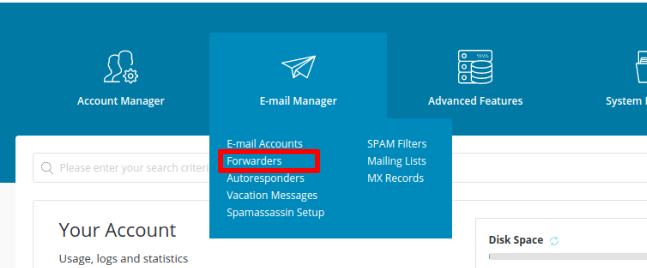
Next, if you have more than one site/account, in the upper drop-down Domain menu, select the domain name which will serve as the basis for forwarding

Click the CREATE E-MAIL FORWARDER button:
You’ll need to fill in several fields:

- New Forwarder Name - specify the mail box name from which the forwarding will be performed (if several mail boxes are involved, add the names of the necessary mail boxes through the + Add button);
- Add Destination - select E-mail;
- In the last field, specify the full name of the mail box to which the forwarding will be performed (if you need to configure forwarding to several mail boxes, add the names of the necessary mail boxes through the + Add button).
After you’ve filled in all the fields, click the CREATE button. Using the example given in the article, we’ve created forwarding from the [email protected] mail box to [email protected] one.
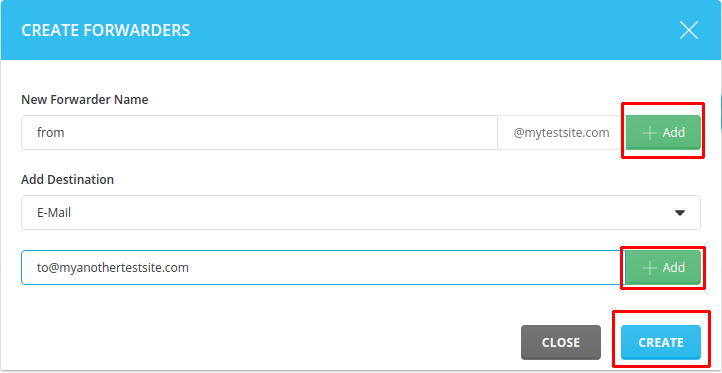
The created rule will be displayed in the E-mail Manager section → Forwarders:

To edit the current rule, you need to click the pencil image on the right of the mail box and select the necessary options for the change.
To receive additional information, you can always get in touch with our tech support and look at our DirectAdmin hosting plans.

