The most frustrating thing for a user is to see that there’s an error on the page they’re trying to access. There are many errors each having its name and reasons that cause the error to occur. At HostPro, we know each error as the back of our hand and vigorously deal with them. Our customer support can help you with 500 Error and more.
In this article, we’ll look at the 500 Internal Server Error that has a very general HTTP status code and points to no concrete problem.
What is an Internal Server Error?
An Internal Server Error happens when a web server fails to show an HTML page (web page) a user requested. The user is not the one responsible for this error, the web server is. A browser, computer, or bad internet connection cannot cause the 500 Error. This error signifies that there is a problem on the server level. The server may be misconfigured or is not able to respond properly.
Instead of receiving a web page, the user can get an error message that may look like one of these below:
- 500 Internal Server Error
- Internal Server Error
- HTTP 500 Internal Error
- 500 Error
- HTTP Error 500
- 500
- or some creative way of delivering the message
Nothing happens without a reason. 500 Errors can also be traced to some specific configurations or mistakes in the syntax of files.
Why did I get the Internal Server Error?
Each error can’t occur by itself. Speaking of 500 Error, there are several factors that cause the server to fail.
1) Incorrect configuration of the directives written in the .htaccess file (or the file contains unsupported directives).
2) Incorrect rewrite rules written in the .htaccess file.
3) Errors in the website’s scripts.
4) The limit of script memory has been exceeded.
5) The limit of the server memory has been exceeded.
6) Incorrect access rights to files and folders.
There’s no need to give way to despair because the error can be fixed.
How to fix 500 Internal Server Error
Luckily, web operators can resolve the issue causing a 500 Error by making some changes in the root directory of the website. Before any changes are applied, we recommend creating backups of the site. It’s better to be safe than sorry.
Let’s go over the basic and most effective ways to deal with the problem.
Find the wrong command in the .htaccess file
The .htaccess file has a strict syntax. If commands are written inappropriately in the file, it will cause the error. The best way to address the issue is to delete the latest commands written in the file and then check the work of the website again.
Also, web operators can find the wrong command and fix it using the log of errors. As a rule, the wrong command will go under the name Invalid command.
Run the script or function correctly
In the case when there’s a mistake in a script or some function can’t be run, the 500 Error occurs. To remove the error, the function must be written properly and be compatible with the server and the PHP version in use. The function has to be compatible with the PHP version otherwise the problem won’t be fixed.
Optimize the work of the script
The Allowed memory size log indicates that a web operator needs to optimize the work of the script. Or the memory limit should be increased on the server the website is placed on. If the website has a shared hosting plan, it will be wise to upgrade the plan or move to a more expensive hosting with bigger memory.
Fix the errors in the CMS syntax
Sometimes the problem is hidden in the content management system (CMS). This means that most likely some plugin (rarely a theme) is causing the issues. Usually, the log will be specific enough to understand which plugin or part of code is showing the error. If the tries to renew the plugin or restore the working version won’t help, web operators can address the CMS support. The tech support should vigorously deal with the problem. There’s also an option to replace the plugin with its alternative.
When the problem is fixed on the server’s side, the user could still have the 500 Error displayed on their browser. If that’s the case, the user needs to perform some actions too.
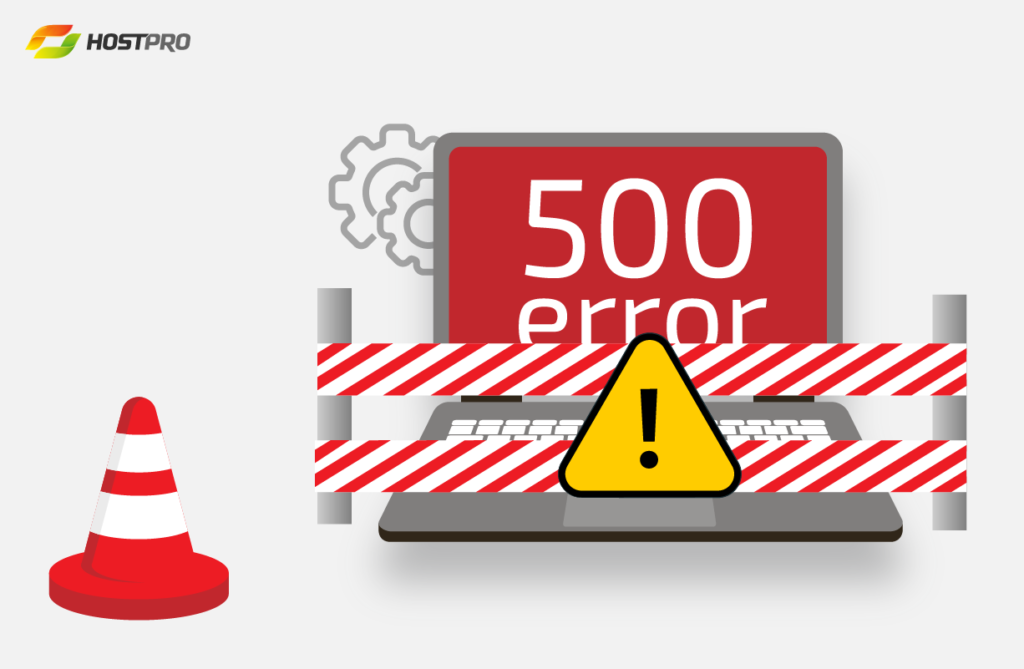
What can the user do to get rid of 500 Error?
Usually, there’s an issue with the web server. Only a webmaster or tech support team can investigate and fix the problem. But there are rare cases when the user needs to perform some actions to get rid of the problem.
Clear the cookies and cache
The error cannot occur because of cookies or cache. The error may have already been fixed, but the user may be viewing the wrong version of the website. If that’s the case, the user can clear the cookies and cache.
Check if the link is correct
Sometimes, the user may have copied only some part of the URL and left out a few characters when copying or typing the link into the search bar. It is worth checking if the web address is correct.
Refresh the webpage
The error is caused when the service the user is trying to land restarts. The user happens to load the page at an inappropriate time. The best way to deal with this is to give it some time and try refreshing the page later.
Troubleshoot the dreadful error message
Getting an error when you’re navigating a website can be rather disengaging, especially if it’s the 500 Error. You can hardly do anything to fix it unless you have access to the server and the technical know-how. If you stumble upon this issue and find yourself lacking the access or the necessary knowledge, go ahead and contact your hosting provider.
At HostPro, we take care of servers and make sure each error is addressed in a timely manner. If you’re looking for a hosting provider you can trust, contact us. We’d be happy to become your web host!