In this article, we describe how to create a new website in the DirectAdmin control panel.
When you authorize in the control panel, move to the Account Manager section → Domain Setup:
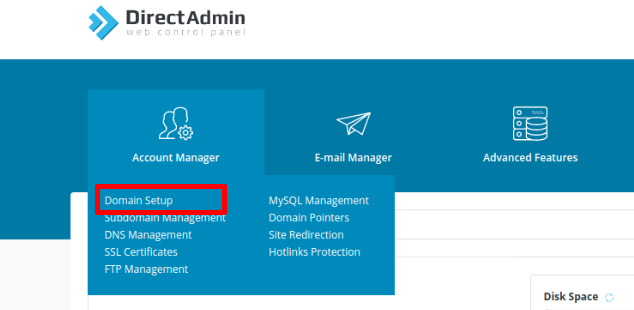
Click the ADD NEW button:
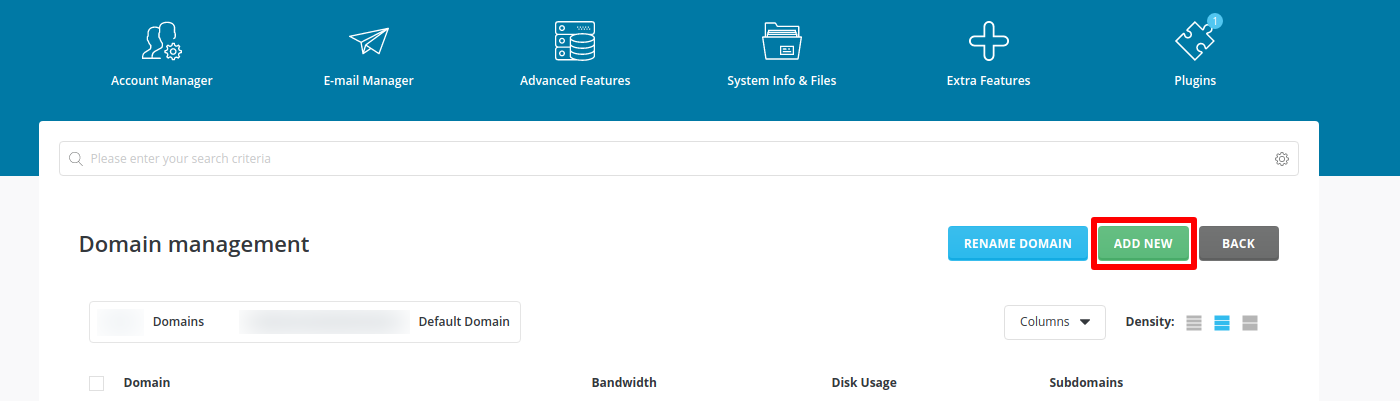
In the new window, you need to indicate the name of the website and select a few options:
- Domain - enter your domain name (don’t use CapsLock | www. | http:// | https:// );
- Bandwidth - enter the value of the bandwidth size or leave the same value as your main service account has
- Disk Usage - enter the value of disk quota size for the account or leave the same value as the main service account has;
Options - can be set as you wish. Secure SSL - enable the installation and SSL certificate usage; CGI Access - enable execution of the Perl scripts.
After you filled all the fields in, click the CREATE button:
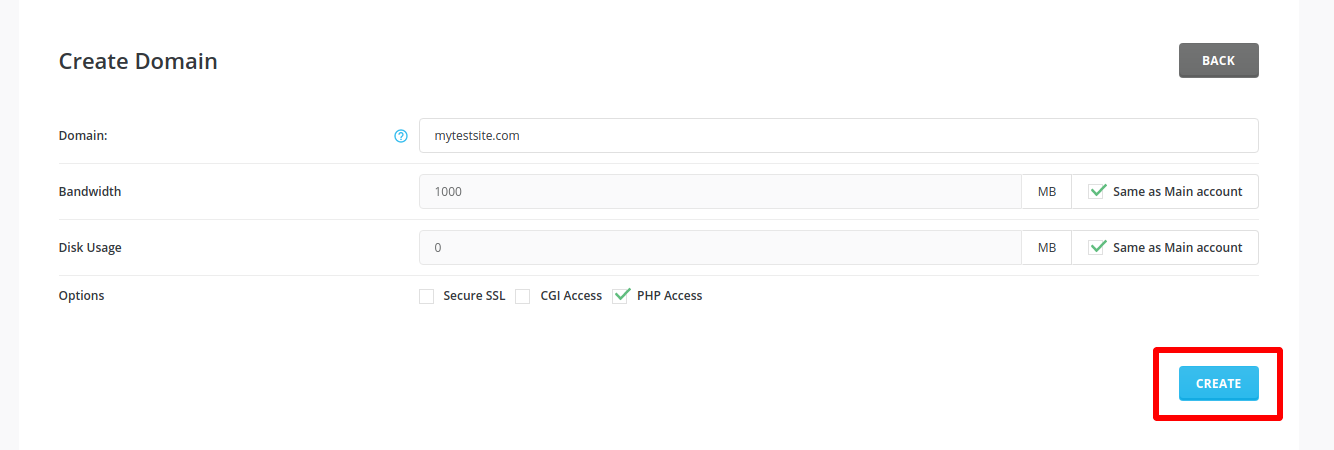
If you see the Domain Created Successfully pop-up window, it means the account has been successfully added.
You can direct the domain name to the server in any way convenient for you and start working with the site.
To receive additional information, you can always get in touch with our support team and look at our DirectAdmin hosting plans.



























